How To Stop Your Smart TV From Spying on You in 2025
There are effective ways to prevent your smart TV from gathering data, like your viewing habits and voice commands. Smart TVs track what you do through TV cameras and microphones, sending your information to advertisers. Even worse, smart TVs can be hacked and used as spying devices.
My team and I found a VPN to be the best method of limiting the private information your smart TV can collect from you. Other methods include turning off Automatic Content Recognition (ACR), opting out of data-sharing policies, and switching off cameras and microphones.
Ways Your Smart TV Can Spy on You
Most smart TV manufacturers monitor your streaming activity and other personal information to share with third parties. Plus, data gathering from voice activation devices and cross-device tracking can leak your private information to hackers and snoops. Even the FBI warns that smart TVs (including Samsung) may be spying on users.
Understanding how smart TVs spy on you is essential in keeping your information safe. Here are the primary ways your smart TV can spy on you:
- ACR. Automatic Content Recognition (ACR) is a smart TV technology that monitors your usage information. It even tracks how long you spend watching TV, the channels you prefer, and the commercials you watch. ACR monitors streaming boxes, cable TV, over-the-air TV (OTA), DVD players, and Blu-Rays. However, it might be useful to determine what shows you like and recommend similar ones.
- Microphones. Most, if not all, smart TVs come with a microphone array that listens to user commands. However, this can be used for spying by actively listening to your conversations and sending the data for processing to third parties.
- Cameras. Another way smart TVs can access your personal information is by recording you. Although, this is only an issue if your TV is equipped with a camera module. The facial recognition and gesture control features can also be used to record and collect your private information.
- Router exploits. Hackers can target your router to access your network, including your smart TV, compromising your connection and sensitive data. Changing passwords, setting up a guest network, applying software updates, and opting out of web tracking are critical to securing your connection.
- Cookies and pixel tracking. Apps and browsers on smart TVs use cookies and pixel-tracking technologies to monitor user activity. For example, streaming services like Netflix can track your location, browser type, email address, and payment information.
6 Tried-And-Tested Ways to Stop Your Smart TV From Spying on You
1. Use a VPN
A VPN encrypts your internet traffic, making it harder for hackers and ISPs to intercept your smart TV data. It also masks your IP address to protect your privacy when streaming and using smart TV apps. However, it can’t prevent the smart TV manufacturer from tracking your activity at the device level.
VPNs with native smart TV apps are easy to set up and require no manual configuration. Premium VPNs work on Firestick TVs, Google TVs, Android TVs, and Apple TVs.
For older smart TVs that aren't VPN compatible, you can install a VPN on your router and secure all your home WiFi-connected devices. Another option is creating a WiFi hotspot by installing the VPN on your computer and using connection sharing to secure your data on smart TVs.
Here are the steps on how to use a VPN to help prevent your smart TV from spying on you:
- Download a VPN. Visit your smart TV’s app store and download a trusted VPN app. Some VPNs allow you to install its app by scanning a QR code. Once installed, enter your VPN login details and complete the setup guide.
- Connect to a server. Open the app and choose a server location. For the best speeds, select a nearby server.
- Start streaming. Once connected, you can securely stream and use your smart TV apps without worrying about snoops and hackers.
2. Disable ACR Technology
ACR tech is one of the primary ways to capture your streaming habits and send private data for processing to third parties, like Oracle Data Cloud or Nielsen. It monitors your TV channels, cable input, and even gaming console usage. So, disabling ACR helps keep your streaming activities private.
Follow the steps below to disable ACR on different smart TV models.
Samsung TV
Older Samsung TV models (2014-2016):
- Head to the Smart Hub menu and open the Settings.
- Click on the Support tab and select Terms & Policy.
- Go to SyncPlus and Marketing and disable it.
Newer Samsung TV models (after 2017):
- Head to the Settings page.
- Go to the Support tab and scroll down to Terms and Policies. Depending on your model, you can either proceed directly to the next step or select Privacy Choices first.
- Turn off the Viewing Information Services option and Interest-Based Advertising to stop ACR and personalized ads.
Apple TV
- Head to General or Settings and then the Privacy or General
- Disable the Send Data to Apple
LG TV
- Go to Settings and scroll down till you find General.
- Look for LivePlus and turn it off.
- Head back to General and select the User Agreements.
- Turn off Personal Advertising. Some 2024 models will also have the option to enable Do Not Sell My Info under Advertisements
Sony TV
Older Sony TV running Android:
- Head to the Settings page and look for the Initial Setup.
- Click on the Don’t change button when you see the network change pop-up.
- Go to the Sony Bravia policy page and agree to it.
- On the right side of the page, click on the Disable button (the last option).
- Click the Disable button again to turn off the ACR tech.
Newer Sony TV running Google:
- Go to Settings and then Initial Setup.
- Look for Samba Interactive TV and then disable it.
- Go to Privacy Settings and switch off Viewing Data
Amazon Fire TV
- Go to Settings, then Preferences.
- Select Privacy Settings.
- Turn off Automatic Content Recognition.
- Toggle off Interest-Based Ads for extra privacy.
Vizio TV
Older Vizio TV models (2014-2016):
- Head to the System settings panel and look for Reset & Admin.
- Look for Smart Interactivity and disable the tracking.
Newer Vizio TV models (after 2017):
- Go to the System settings option and select Reset & Admin.
- Look for Viewing Data and turn it off. This will remove all ACR tracking capabilities.
Roku
- Head on to Settings and then System.
- Look for Privacy and turn on the Limit Ad Tracking.
- Go to Smart TV Experience and disable Use Information for TV Inputs to remove the ACR feature.
Chromecast
- Open Settings and select System.
- Go to Privacy.
- Turn off Interest-Based Ads.
Samba TV
Samba TV is a tracking layer on your TV that monitors what your TV is playing, regardless of the source. This tool can also connect to other devices on your network to spy on you and send you targeted ads. You can find Samba TV’s policies in the following TV brands and disable them to keep you safe:
- Element
- Philips
- Sanyo
- Seiki
- Sharp
- Sony
- TCL
- Toshiba
- Westinghouse
The exact steps to disable Samba TV depends on your brand and model. However, the opt-out process usually follows the steps below:
- Find the Interactive TV Service option in your TV’s Settings. Some require you to first navigate to System Preferences or Initial Setup under Settings.
- Enable the Limit Ad Tracking option from the Privacy or disable Samba Interactive TV.
3. Disable Cameras and Microphones
Another way to get rid of harmful spying from your smart TVs is by switching off the microphone and camera arrays. This helps you block your TV's voice and video tracking capabilities and keep your sensitive information safe.
Samsung TV
Older Samsung TV models (2014-2016):
- Look for the Smart Hub menu and open Settings.
- Select the Smart Features button, scroll down to find Voice Recognition, and turn it off.
Newer Samsung TV models (after 2017):
- Head to the main menu and open Settings.
- Go to the Support tab and scroll down to find Terms and Policies.
- Turn off Voice Recognition Services to disable the microphones and cameras.
Samsung TV models after 2020:
- Go to settings Settings and then General or Expert Settings.
- Find Voice Interaction and make sure it’s set to Off.
LG TV
- Head to the Main Menu and open Settings from the top right-hand corner.
- Now, go to All Settings, scroll down and click on the General.
- Find User Agreements (which might be located in the About this TV tab) and disable the Voice Information.
Some newer models will have an AI Settings option where you can turn off Voice Recognition.
Sony and Vizio TV
Sony and Vizio don’t offer TV options that come with built-in microphones or cameras. However, there are external cameras available on the market. So, if you have one, leave the device unplugged.
4. Opt Out of Data Collection Policies
One of the major smart TV players, Samsung, states that it collects and shares user data in its privacy policies. Your personal information can get leaked online or used unfairly against you if you’re not careful. This information includes what you provide Samsung, how you use the TV, what apps you download, and even data captured using its voice recognition features.
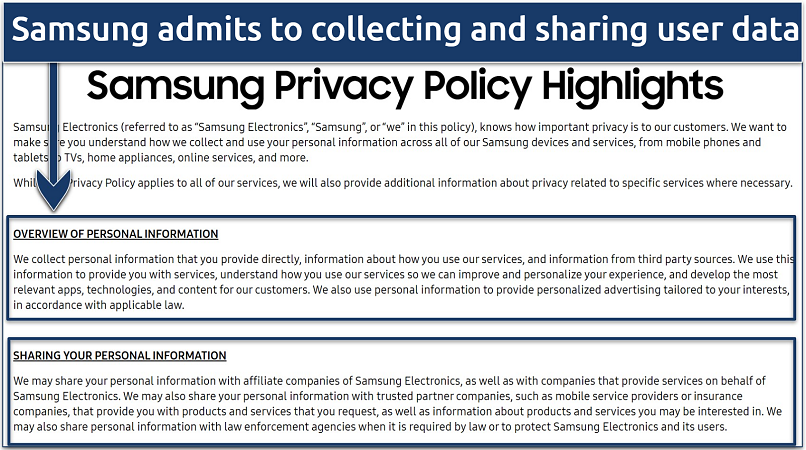 Your information is sent to affiliates or third-party services
Your information is sent to affiliates or third-party services
Due to privacy laws, you can opt out of the data-gathering policies of all smart TV manufacturers. This means that no unencrypted information is sent to companies for further research or processing.
Samsung TV
While setting up your new Samsung TV, you should disagree with Samsung TV privacy settings or policies.
- Viewing information services. Disabling it stops Samsung’s ACR feature from recording your streaming data.
- Interest-based advertising services. You can disable it to stop Samsung from showing you relevant ads based on your user profile.
- Voice recognition. Stopping this option allows your voice data to be safe from being collected. However, you can’t use any voice recognition feature on your smart TV.
Disabling these settings will limit features like personalized recommendations, voice commands, and customized content based on your usage patterns.
LG TV
When setting up your LG smart TV, it’s best to disagree with the following policies for better privacy.
- Voice information policy. Stops your audio data from being collected by the voice recognition tool LG implements on their smart TVs.
- Interest-based advertising policy. You can deactivate it to stop your viewing information from being collected in order to show you relevant ads and pop-ups.
- Live Plus. Disabling it turns off LG’s ACR software.
All LG smart TVs use the company’s webOS platform. However, settings menus change frequently.
Sony TV
When you set up your Sony smart TV settings, you’re prompted to review 3 privacy policies from Google, Samba TV, and Sony. Disabling them lets you stay safe from unnecessary smart TV privacy settings.
- Google. Sony uses the Android TV system, which means you must agree to Google’s policy to start using the TV.
- Samba TV. It’s possible to disagree with Samba TV’s policy for preventing your activity from being tracked and sent to third parties.
- Sony. Disagreeing with Sony’s policy helps you keep your information private. But you won’t be able to use any smart TV features if you do so.
Whether you get an older Sony TV (Android TV) or a newer one that uses the Google TV platform, you have to agree to the Google privacy policy. Even though Google says this platform doesn’t use ACR technology to capture specific content, most TV brands have their own privacy policies.
You can disagree with the Sony Bravia policy if you don’t want to use any smart TV features at all. However, if your Sony TV is from 2014 or earlier, you must select Disable Upload Data to block ACR.
Vizio TV
When setting up your new Vizio TV, make sure to disagree with the ACR policy to help keep your viewer information private. The policies are labeled as follow:
- Viewing Data
- Smart Interactivity (Activity Data)
- Do not Sell My Personal Information
Vizio TVs use the SmartCast smart TV system, which is based on Google’s Chromecast technology. So its T&Cs consist of four items: Vizio Terms of Service, Vizio Privacy Policy, Google Terms of Service, and Google Privacy Policy. If you accept, you’ll see options for Viewing Data (Vizio’s ACR) and Activity Data, which monitor and collect your information.
5. Disable the Internet Connection
Disabling the internet connection is the easiest way to stop all spying issues on your TV. Go to your smart TV settings and disable the WiFi/Ethernet internet connection. This way, all your information is offline and not being forwarded to third parties. As a last-resort measure, you can turn off your smart TV to shut down all potential TV spyware.
However, note that you will lose all online streaming capabilities, and you need to find a workaround to watch your favorite shows or movies.
6. Use a “dumb TV” or More Privacy-Friendly Streaming Devices
Switching to a “dumb TV” — a TV without built-in internet connectivity — is the most effective way to avoid all tracking. Brands like Skyworth, Konka, Changhong, and Insignia, offer high-definition options with modern features but lack data-tracking capabilities. However, you’ll lose all ability to stream content online on platforms like Netflix or Amazon Prime Video.
Another alternative is to use TVs meant for digital signage or commercial displays, which are designed for public spaces and typically don’t have ACR or other tracking technologies. However, these can be expensive and require complex setups, making them less practical for the average user.
A simpler option is using a computer monitor as your primary screen. Monitors offer excellent display quality without the risk of data collection. The downside, as with other “dumb” options, is the inability to stream directly from the device, effectively turning it into a smart TV without internet access.
How To Know if Your TV Is Spying on You
It’s not always easy to detect if your smart TV is spying on you, but there are several signs to look out for:
- Apps behaving unexpectedly. Apps launching on their own or running in the background without your input can signal spyware. Also, if certain apps request unnecessary permissions — like microphone access from a weather app — it’s a red flag.
- Unexpected TV behavior. If your TV suddenly changes channels, adjusts volume, or modifies settings on its own, it could be compromised. Also, if your TV’s camera or microphone activates without your consent, it’s worth investigating.
- New or unknown apps appear. Spyware can sometimes install additional apps or files without your knowledge. Keep an eye out for apps with vague or generic names that you don’t recognize, and remove them immediately.
- Account issues. If you’re suddenly locked out of your TV account, unable to reset your password, or experiencing unusual login errors, your device may have been hacked.
- Screen goes “off” but the TV is still on. Some smart TVs run a “fake off” mode, appearing off while still collecting data. If you suspect this, unplug the TV entirely when not in use.
- Spike in data usage. If your TV is consuming unusually high amounts of data, even when not in use, it could be transmitting your information to third parties.
- Frequent remote battery drain. If your remote control’s batteries are depleting rapidly, it could be due to hidden background activities on the TV.
FAQs on Stopping Your Smart TV From Spying on You
Do Smart TVs have cameras, and where is it?
Some TVs include a camera for video calling purposes. See if your smart TV model has a built-in camera by checking under the bezels. You can also look it up online. Most cameras are located in the middle-top section of your TV. So, you can disable the camera module from the settings menu or physically locate it and cover it up with tape.
Is it legal to stop Smart TVs from collecting data?
Yes, it’s legal to stop smart TVs from gathering your usage information. This helps you keep your data private and safe from leaks and accidental exposure. Most of the tried-and-tested ways to stop smart TV spying are easy to implement.
However, some methods may violate the terms of service, especially if you tamper with the TV's underlying software. This could potentially limit your access to features or app compatibility. Further, disabling data collection could breach the DMCA in the US, but such enforcement is rare.
Can I use a free VPN to stop my Smart TV from spying on me?
You can, but it’s not recommended. Free VPNs usually don’t offer the best security or privacy. They also limit your speeds and cap bandwidth. A low-cost VPN with a money-back guarantee is a better alternative for keeping your TV safe from hackers and data-logging platforms.
Some free VPNs monitor and sell your sensitive information to make a profit. Others have even been caught embedding malware, trackers, and spyware with their apps. So, it’s always a safer option to use a premium VPN instead.
How do I stop someone from connecting to my Smart TV?
The best way is to set a strong WiFi password and disable remote access in the TV’s settings. Additionally, create a guest network to isolate your devices and avoid unauthorized connections. Adjusting certain permissions in your smart TV’s admin settings can also help. You should do this if you notice any of the signs that your smart TV is behaving strangely.
While it doesn’t prevent others from connecting to your TV via bluetooth or your home WiFi, a VPN encrypts your traffic, making it nearly impossible for hackers to intercept. This prevents your streaming history from being monitored or tracked. You can set up and use a VPN for your smart TV via a native app or router.
How can I tell if my Smart TV has been hacked?
The easiest way to tell if your smart TV has been hacked is by checking the bugs or errors you face. Your smart TV’s camera/microphone icon popping up suddenly or seeing random volume changes are great indicators of TV tampering. You should frequently check for these or other signs that your smart TV is spying on you.
Here are some other pointers to look out for if you suspect your smart TV has been hacked:
- Check if there are unfamiliar video files in your folders.
- Inspect your device for unusual app usage.
- Be on the lookout for random apps/software to stay safe from TV spyware.
What do smart TVs do with your data?
TV manufacturers claim to use your data for personalization, targeted ads, and quality of life features. But, it's common for companies to sell your user information to third parties, such as advertising companies or streaming services, to make a profit. So, disabling activity tracking and using a VPN to keep you safe from exposure is essential for private online connection.
Are streaming services gathering my data too?
Yes, streaming platforms like Netflix, Amazon Prime Video, and Disney+ collect user data to personalize content and ads. This includes watch history, preferences, and location data. There’s no reliable way to prevent this kind of account-level data gathering. The methods above will only let you prevent your smart TV spying on you on the device-level.
More advanced setups, like using a Pi-hole, adjusting your DNS, or setting up MythTV can help limit your exposure to third-party advertisers and data collectors. However, the best you can do to reduce what streaming services track is to adjust privacy settings in the app, regularly clear your watch history, or create an anonymous profile with a dummy email.
An easier option is to set up a media player like Kodi for your smart TV. This opens up the possibility to stream content from many alternative sources, many of which do not employ tracking like the big media companies. However, be aware that many Kodi addons stream copyrighted content without proper licensing, so do your research and stick to the legal ones.
Can someone see you through your Smart TV?
Yes, if your smart TV is compromised or hacked, then it can be used to spy on you. Smart TVs are also known to transmit unencrypted user data to third parties for processing. So, a good way to protect yourself is by disabling the camera and using a VPN to keep your connection safe.
Can I use my Smart TV as a browser and my smartphone as a TV remote?
Yes, but be aware that it exposes you to similar risks as browsing on a computer or phone. This includes potential exposure to malicious links, intrusive ads, and trackers that could compromise your privacy. Using a VPN can help encrypt your connection and protect against these threats.
To use your smartphone as a TV remote on most brands, download and install the Google TV app from your app store. You can further protect yourself by getting a VPN with a built-in ad blocker.



Please, comment on how to improve this article. Your feedback matters!