How To Install Netflix On Kodi — Tested & Working In 2025
- Quick Guide: How To Install Netflix on Kodi in 3 Easy Steps
- Pro Tip: Use a VPN to Securely Stream Netflix on Kodi
- How To Install Netflix on Kodi: A Step-by-Step Guide
- How To Stay Safe While Using the Netflix Kodi Addon
- Optimizing the Netflix Kodi Addon
- Kodi Netflix Addon Not Working? Here Are Quick Fixes for Common Errors
- FAQs on Installing the Netflix Kodi Addon
- Conclusion
Getting Netflix to work on Kodi usually requires manually configuring a zip file from a third-party source. If done wrong, you might hit several roadblocks, from pesky login errors to safety risks, as Kodi doesn't control the security of external repositories.
Thankfully, there’s a more straightforward method to get Netflix running smoothly on Kodi 19 and above, so you can stream your favorite movies and TV shows uninterrupted from anywhere. Below, I’ll walk you through the entire process step by step. I also tested different settings to help you maximize your streaming quality and get the most from this addon.
Quick Guide: How To Install Netflix on Kodi in 3 Easy Steps
- Install the CastagnaIT Repository. First, download Kodi 19 or later, along with the CastagnaIT repository file, which provides access to the Netflix addon. Don't forget to switch Unknown sources on in Kodi’s settings to allow the installation.
- Install the Netflix Addon. Once the repository is added, go to Install from repository, choose CastagnaIT Repository, and find the Netflix addon. Next, select Install to add it to Kodi.
- Start using Netflix. Open the Netflix addon, log in with your Netflix credentials, and enjoy your favorite shows, movies, and more.
Be advised. A third-party repository hosts the Netflix addon. You'll need to provide your Netflix login details to use it, inherently posing some risk. This process doesn’t use an addon that lets you watch Netflix for free without an account. We at vpnMentor are firmly against all forms of copyright infringement.
Pro Tip: Use a VPN to Securely Stream Netflix on Kodi
Netflix doesn't officially support the Netflix Kodi addon, so it's vulnerable to third-party attacks and data breaches. It can sometimes expose you to online tracking malware, especially if you’re streaming on an unsecured network. Additionally, some ISPs will flag or throttle Kodi traffic, assuming it's being used for unauthorized streaming.
A Virtual Private Network (VPN) keeps your online identity and activities private by encrypting your internet connection and hiding your real IP address. This protects your data from prying eyes (including your ISP) and allows you to access Netflix securely on Kodi from anywhere.
How To Install Netflix on Kodi: A Step-by-Step Guide
To get Netflix running on Kodi, you must install a specific addon through a third-party repository. Below is how I successfully set up Netflix on Kodi on a Windows 11 PC.
Thanks to the native apps, the process is pretty similar on most devices, including Windows, Android, Firestick, Mac, iOS, tvOS, or webOS. However, both Linux and Raspberry Pi require unique installation steps.
- Download Kodi 19 (Matrix) or higher. The Netflix addons for Kodi 18 and earlier versions are no longer supported, so download the latest version.
 Download the latest Kodi version for the best experienceIf you’ve already set up Kodi on your Firestick, iOS, or another device, follow the rest of the detailed steps to ensure a smooth installation of the Netflix addon:
Download the latest Kodi version for the best experienceIf you’ve already set up Kodi on your Firestick, iOS, or another device, follow the rest of the detailed steps to ensure a smooth installation of the Netflix addon: - Open Kodi and go to the Settings on the main screen.
 Kodi has a simple interface with easily accessible settings
Kodi has a simple interface with easily accessible settings - Click on the System icon. Here, you can configure display, audio, internet access, logging, and other system settings.
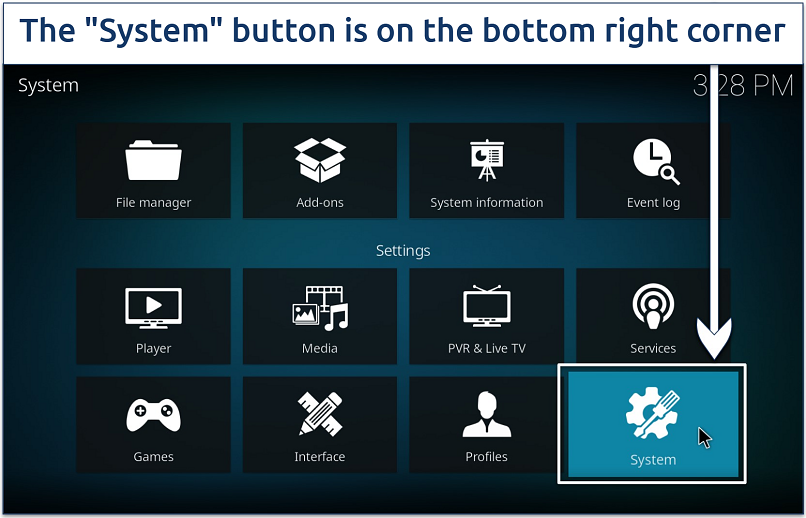 This opens a new window with "addons" as one of the available options
This opens a new window with "addons" as one of the available options - Find the Addons tab. Toggle on Unknown sources to allow the installation of third-party addons. Confirm any warning messages by selecting Yes.
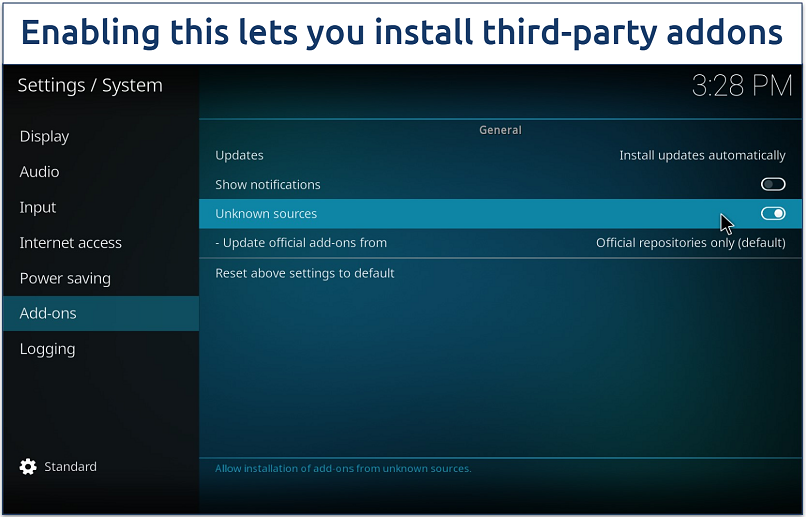 Be careful when installing third-party addons as some might contain malwarePro tip. Click the gear icon in the lower-left corner and switch to Advanced or Expert mode to unlock extra settings that aren't accessible in Standard or Basic modes. These options offer greater control, such as the ability to remove orphaned addons and manage dependencies.
Be careful when installing third-party addons as some might contain malwarePro tip. Click the gear icon in the lower-left corner and switch to Advanced or Expert mode to unlock extra settings that aren't accessible in Standard or Basic modes. These options offer greater control, such as the ability to remove orphaned addons and manage dependencies. - Go back to the System screen and click on File manager. Double-click Add source, select
, then type this URL: https://castagnait.github.io/repository.castagnait. This is the download path for the CastagnaIT Repository.
 Once you click “OK”, the name should appear in the “File manager” window
Once you click “OK”, the name should appear in the “File manager” window - Go back to Kodi’s System screen. A tap on your device's back button will complete this step. Then, select Addons.
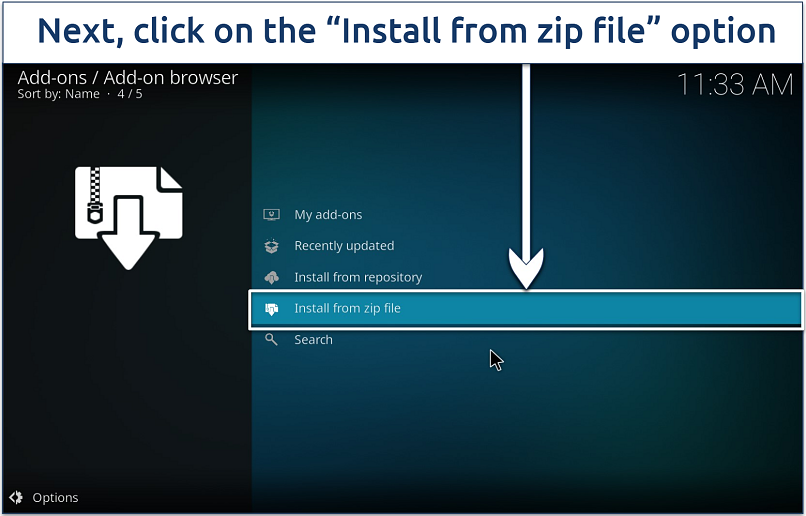 Clicking here will take you to the unofficial repository area
Clicking here will take you to the unofficial repository area - Locate and select the downloaded repository.castagnait-2.0.1.zip file. If you’ve added other external repositories, their names will show up here, too. That's why I recommend giving each source a memorable name so you can spot them quickly.
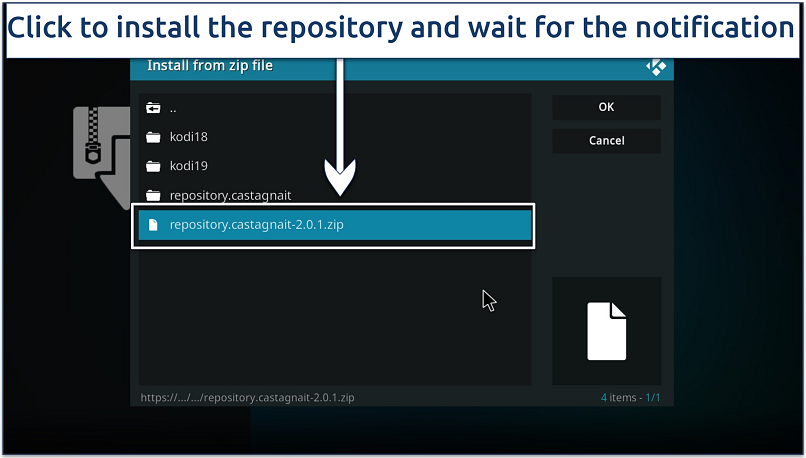 Protect your data by connecting to a VPN before you install the repository
Protect your data by connecting to a VPN before you install the repository - On the same screen, select Install from repository and choose CastagnaIT Repository from the list.
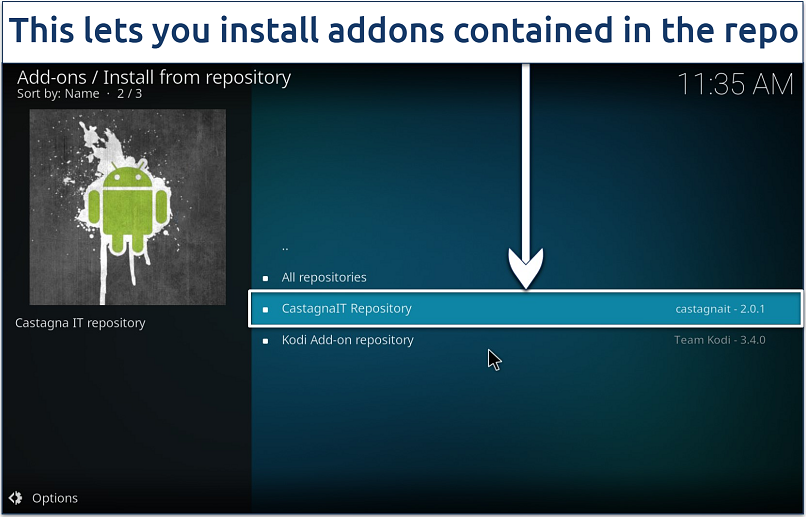 If you have other installed repositories, they'll appear here
If you have other installed repositories, they'll appear here - Navigate to Video addons and select Netflix.
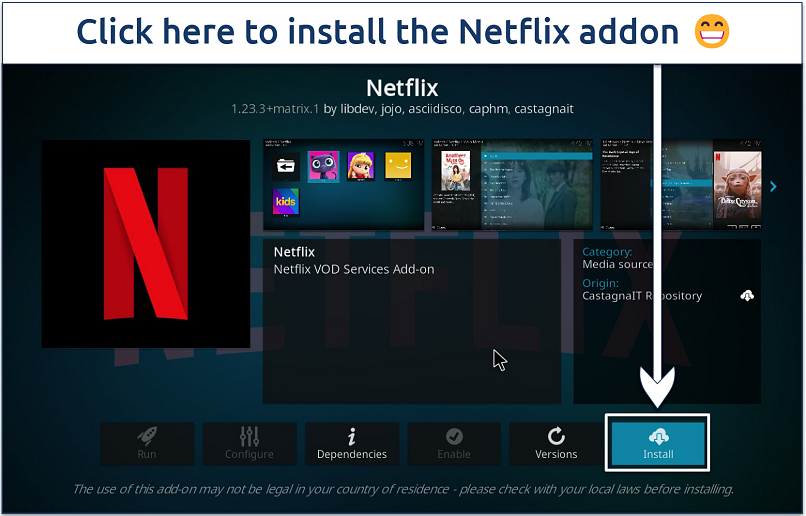 Wait a few seconds for the Netflix addon to complete the installation
Wait a few seconds for the Netflix addon to complete the installation - Launch the Netflix addon. You’ll be prompted to sign in. Once logged in, you should have full access to Netflix’s content library directly through Kodi.
Due to Netflix's anti-bot protection systems, signing in with email is currently not possible on Kodi. You can only log in using an authentication key. You’ll find details on how to create a Netflix authentication key on the CastagnaIT GitHub page.
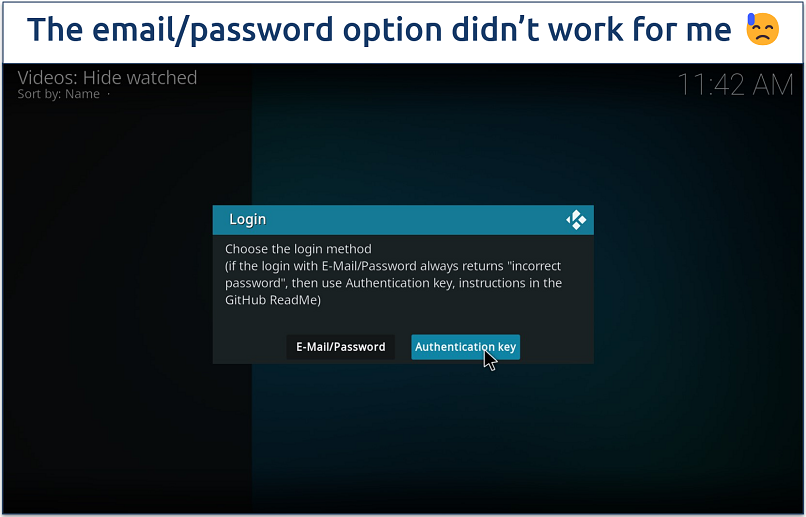 You’ll find information on how to create an authentication key on the CastagnaIT GitHub page
You’ll find information on how to create an authentication key on the CastagnaIT GitHub page
How To Stay Safe While Using the Netflix Kodi Addon
Using the Netflix addon on Kodi is convenient, but you must prioritize safety while streaming. Here are some ways to safeguard your data while using the Netflix Kodi addon:
- Download from trusted repositories. Use reputable sources like the CastagnaIT repository to avoid malicious code and malware from shady sources. Also, steer clear of pre-configured Kodi builds with Netflix pre-installed.
- Use a VPN. A VPN encrypts your internet connection, hiding your real IP address and securing your data, which is especially important on public networks. The best Kodi VPNs can help keep your online identity and activity hidden while streaming.
- Keep Kodi and addons updated. Updates often contain essential security patches, so always use the latest versions of Kodi and the Netflix addon.
- Enable firewall and antivirus protection. Use security software on your device to detect and block suspicious activity in real time.
- Read reviews and user feedback. This goes a long way toward keeping you informed about addon trustworthiness and safety.
- Use a dedicated platform. Use one device exclusively for streaming on Kodi. This protects your other devices from the risks that come with third-party addons.
- Operate Kodi in a sandbox environment. This keeps Kodi separate from your main operating system, significantly lowering the risk of malware spreading across your system.
- Keep yourself well-informed. Participate in Kodi-related forums or groups to stay updated on any security concerns linked to third-party addons like Netflix.
Optimizing the Netflix Kodi Addon
Here are a few tweaks that can improve performance and playback quality, enabling the best streaming experience from the Netflix Kodi addon:
- Adjust playback settings in the Netflix addon’s options. To reduce buffering, set the streaming quality to match your internet speed. Choose higher quality for faster connections and lower for slower ones.
- Enable InputStream Adaptive settings. If you encounter playback issues, consider enabling InputStream Adaptive from Kodi’s settings, which optimizes streaming by adjusting video quality dynamically based on your bandwidth.
- Clear the cache periodically. A buildup of cache can slow down performance, so go to Addon Settings > Cache and select Clear Cache to keep everything running smoothly.
- Modify parental control settings. This is important if you want your children to watch only age-appropriate content on the addon.
- Use a VPN. The best VPNs for Netflix can provide a more stable connection, especially if your ISP throttles streaming services.
Kodi Netflix Addon Not Working? Here Are Quick Fixes for Common Errors
Even after installing the Netflix Kodi addon correctly, you might still encounter some issues that prevent you from streaming. Here are the most common Netflix issues and their fixes:
“Incorrect Password” Error Message
If you encounter an “Incorrect password” error, double-check your login details first. If they’re correct, choose the authentication key option and use it to log into your Netflix account.
To create the authentication key, you need to download a script on the CastagnaIT GitHub page. This script will generate the key and a PIN.
Go back to the Netflix login page, click Authentication key, and locate the key file on your device. Enter the provided PIN, then type in your Netflix password to complete the login process.
“Request Blacklisted by Exchange Service” Error Message
There are primarily two main reasons why you might encounter this error message:
- Your device has a broken or modified Widevine library.
- Your device has a fake Widevine L1 certification.
Fortunately, it’s easy to fix this error. Simply open your addon, go to Configure, and click on the Expert tab. Next, scroll down and choose ESN / Widevine settings. After that, click on the Change ESN tab to modify its details. Once done, click on Apply Changes now.
“This Title is Not Available to Watch Instantly. Please Try Another Title.” Error Message
You can get around this error by re-enabling the Widevine-Force security level. To do so, stick to the steps you followed to fix the Request blocklisted by exchange server error, but this time, click on Force L3 instead.
More Troubleshooting Tips
- Check your internet connection. A weak or unstable internet connection can cause playback errors. Test your download and upload speeds, and consider upgrading your internet plan if needed.
- Review the error log. If issues continue, reviewing Kodi’s error log can help identify specific problems. Go to Settings > System > Logging to enable debugging, then access the log file for insights on the error. This information can be valuable when seeking community support or reporting the issue.
- Check dependency issues. Verify that all the required dependencies, such as Widevine CDM and InputStream Adaptive, are correctly installed and up-to-date. Missing or outdated dependencies can prevent the Netflix addon from functioning correctly.
- Restart Kodi. Sometimes, a simple restart can resolve minor glitches. Close Kodi completely, then reopen it to refresh the application.
- Reinstall the Netflix addon. If the Netflix addon is still not working, try uninstalling and reinstalling it. Go to Addons > My Addons > Netflix and select Uninstall. Then, reinstall the addon from the repository. This can fix issues related to damaged files, missing dependencies, or incorrect settings.
- Use a trustworthy VPN. Consider using a reliable streaming VPN. VPNs with servers worldwide make it possible to securely change Netflix libraries without issues.
- Inspect repository status. Sometimes, repository issues can cause addon errors. Check if the CastagnaIT repository is online or temporarily down, as this could impact addon functionality.
Best VPNs To Use With the Netflix Kodi Addon In 2025
- ExpressVPN — Exceptional speeds for watching Netflix on Kodi without delays from anywhere. You can try the VPN risk-free since it has a 30-day money-back guarantee*.
- CyberGhost — Intuitive interface to quickly get started safely using Netflix on Kodi. It also has Netflix streaming-optimized servers.
- Private Internet Access — World-class security features protect your data on Kodi while downloading and using the Netflix addon.
Editor's Note: We value our relationship with our readers, and we strive to earn your trust through transparency and integrity. We are in the same ownership group as some of the industry-leading products reviewed on this site: Intego, CyberGhost, ExpressVPN, and Private Internet Access. However, this does not affect our review process, as we adhere to a strict testing methodology.
FAQs on Installing the Netflix Kodi Addon
Is Installing Netflix on Kodi legal and safe?
Yes, it’s legal, but there are a few dangers. However, when installing the addon, there are ways to secure your data from hackers and snoops. For example, a VPN shields you from cyber threats by encrypting your connection.
Can I watch Netflix on Kodi for free?
No, you can’t watch Netflix on Kodi for free. When you install the Netflix Kodi addon, it connects to the streaming site's servers using your official login credentials, just like the regular Netflix app or website. Be cautious of any addons that claim to offer "free" Netflix access, as these are often illegal and can expose your device to malware or other security risks.
What are the best Netflix Kodi addon alternatives?
There are many great alternatives to Netflix that come packed with great movies and shows. However, some of them are unofficial Kodi addons. Consider using these addons simultaneously with a reliable VPN so you can download and install them safely.
Some reliable Kodi alternative addons for TV and movies include Disney+, iPlayer WWW, The Crew, Stremio, Magic Dragon, GAIA, Popcornflix, HBO Max, Tubi, Exodus Redux, USTVNow, PlayOn, Crackle, and Binge.
Many of these alternatives are also available in popular Kodi builds; some, like OneFlix, even mimic Netflix's iconic design. Keep in mind, though, that Kodi builds and some of their addons include streams of pirated content. You should never use Kodi to watch content you don’t have the legal rights to.
How do I install the Netflix Kodi addon on Firestick?
You can install the Netflix Kodi addon on Firestick using the ES File Explorer or FileZilla app. These let you transfer the necessary zip file from another device, like your PC. Then, all you need to do is just follow a few easy steps to set up the Netflix Kodi addon.
Can I safely watch Netflix on Kodi using a free VPN?
Using a free VPN to watch Netflix on Kodi isn’t recommended due to performance and privacy concerns. For a safe, reliable, and smooth streaming experience, it's best to use a reputable paid VPN that prioritizes security and is known to work with Netflix.
Free VPNs often lack strong encryption and data protection, making your online activity vulnerable to tracking and data breaches. Additionally, many free VPNs have limited bandwidth and slower speeds, which can lead to buffering and interruptions while streaming. Most free VPNs are also blocked by Netflix, so you might not even be able to safely access the content.
Conclusion
You can install the Kodi Netflix addon in just a few steps and avoid common errors. Make sure to only use trusted repositories like CastagnaIT, and keep Kodi and addons updated to ensure optimal performance and security.
Although my malware scan didn't detect any issues, it's still important to protect your data while downloading and using the Netflix Kodi addon. For example, use a high-quality VPN to keep your activities private while streaming, and install a robust antivirus for enhanced security.
Your online activity may be visible to the sites you visit
Your IP Address:
216.73.216.61
Your Location:
US, Ohio, Columbus
Your Internet Provider:
Some sites might use these details for advertising, analytics, or tracking your online preferences.
To protect your data from the websites you visit, one of the most effective steps is to hide your IP address, which can reveal your location, identity, and browsing habits. Using a virtual private network (VPN) masks your real IP by routing your internet traffic through a secure server, making it appear as though you're browsing from a different location. A VPN also encrypts your connection, keeping your data safe from surveillance and unauthorized access.
Leave a comment
Dear Sir,
Netflix could be installed in kodi version 21,by following the steps you mentioned. But in this version, login with email and password is not allowed, rather, it is asking for "Authentication try" option.
Kindly suggest an way at your earliest convenience, how I can succeed in login through "Authentication try" option.
Waiting for your reply with a solution to the problem.
Best regards,
Soumen Kumar Das.
Dear Soumen Kumar Das,
Thank you for reaching out with your query. For the "Authentication try" option you're encountering with Netflix on Kodi version 21, this usually requires generating an authentication key from your Netflix account on a web browser. Once generated, you can enter this key instead of using your regular email and password. Please check the Netflix help section or the Kodi community forums for detailed instructions on generating and using this key. Let us know if you need further assistance!
Best regards,
The vpnMentor Team
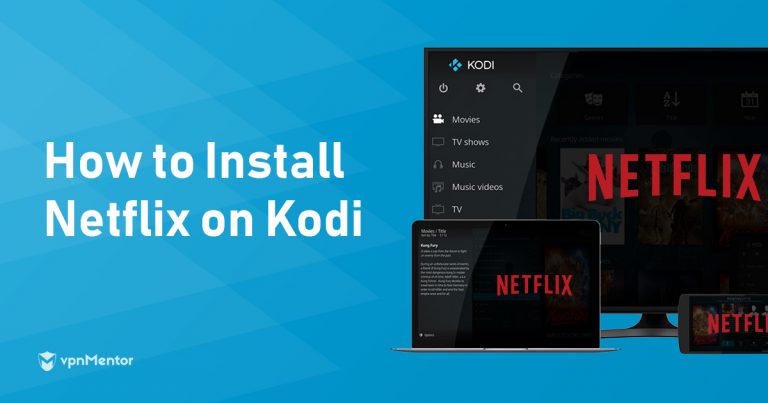



Please, comment on how to improve this article. Your feedback matters!